When you start an online store, efficiently managing inventory is the top challenge. Thus, our WooCommerce inventory management plugins help with all inventory management tasks in a second.
This WP tool starts from tracking stock levels to updating product details effortlessly. Whether you're a small shop just getting off the ground or a larger operation looking to optimize, these plugins offer solutions to make managing your inventory less of a headache.
Let’s dive into how these plugins can transform your e-commerce business, why you need to use one, the core features, with how easily you can install & setup the plugin.
Why Use Inventory Management Plugins?
Using an inventory management plugin is like having a helper for your business. It keeps everything in check so you can focus on making your customers happy and growing your business.
Keep Things Organized: An inventory management plugin sorts everything you have, so you always know where everything is and how much you have. This makes your life a lot easier because you don’t have to dig around to find out.
Save Money: The WP plugin stops you from buying too much of something you don’t need. This way, you can use that money for other important things in your business.
Make Customers Happy: When you know what you have and can quickly find it, you can send it to your customers faster. Happy customers come back and become a great resource of word of mouth!
Plan Better: These plugins can show you trends, like which products are popular and when. Knowing this, you can plan what to buy more of and what to stop stocking.
Fewer Mistakes: Let’s be honest, we all make mistakes when we’re trying to keep track of things in our heads or on paper. Inventory plugins help reduce those mistakes by automating the boring stuff.
WooCommerce Inventory Management Plugins Features
WooCommerce Inventory Management Plugins has four core features.
1. Add SKU
With the feature to add a Stock Keeping Unit (SKU), our WooCommerce inventory management plugins are here to make your life easier running an e-bay or e-commerce business.
An SKU is like a special code for every product you have. Think of it as a nickname that helps you quickly find, organize, and keep track of your items.
Whether your store is big or small, using SKUs helps you process orders faster. This plugin keeps your inventory organized, and makes shopping smoother for your customers. It's a simple step that really steps up how professional your store operates.
2. Stock Management
This feature in WooCommerce helps you manage how much stock you have. You don't want to end up with too much of something nobody’s buying, or worse, run out of your best seller!
These CPT woo Integration tools let you set how many of each product you want to keep on hand. Also, alerts you when stock is getting low, and can even update your stock levels automatically.
3. Stock Status
The stock status feature lets you see, at a glance, whether items are in stock, running low, or out of stock. It's great for your customers, too. They can see if what they want is available before they get to the checkout. This means fewer abandoned carts for you.
It's all about making the shopping experience as smooth as possible, keeping both your inventory and customer satisfaction balanced.
4. Sold individually
WooCommerce inventory management plugins' solid individual feature is perfect for exclusive or limited items.
When you set a product to be sold individually, it means a customer can only buy one of that item in a single order. This is especially useful for special edition products or items. It helps manage demand and boost interest in your other products.
Installation and Setup of WooCommerce Inventory Management Plugin
First, you need to install the CPT WooCommerce Integration, which is super easy, to avail of the inventory management plugin. Here is the simplified process,
1. Go to the WordPress dashboard.
2. Click on Plugins -> Add New
3. Type “Custom Post Type WooCommerce Integration” in the search box and hit enter.
4. Once you found our plugin, click on the “Install Now” button
5. Once installed, then click on the “Activate” button
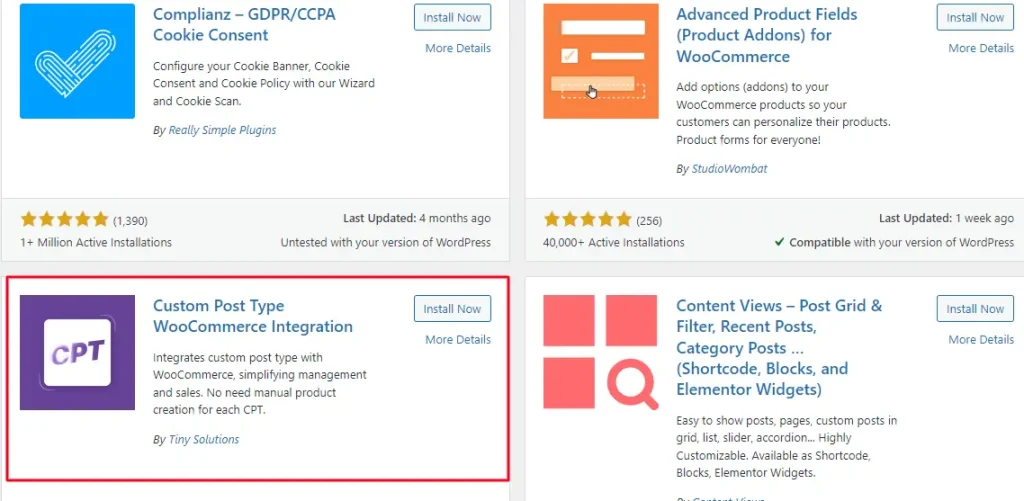
Once you are done, let's see how you can set up the WooCommerce Inventory Management Plugin.
1. Before you start, make sure to enable the integration setting in your WooCommerce plugin. This will help WooCommerce to interact with your custom post types. First, enable this setting. Price and other meta fields will be available on your post-edit page.
2. Once the integration setting is enabled, save your changes. This ensures that all your adjustments are applied and ready to go.
3. Navigate to the post-edit page where you'll manage your products. This is where you can add and edit product information directly on your posts.
4. On the post edit page, look for an option called 'Product Data'. Selecting this will expand more specific options related to your inventory management.
5. Within the 'Product Data' section, click on 'Inventory'. Here you can specify the stock status of your product:
- In Stock: Indicates that the product is available for purchase.
- Out of Stock: Select this when the product is unavailable.
- On Backorder: Use this option if you are accepting orders now even though the product will be shipped later.
6. Go to the 'General' subsection under 'Product Data'. Here, you can add the regular price or a sale price if you're offering a discount on your product.
7. Still in the 'Inventory' section, you can set the quantity of items available and assign an SKU (Stock Keeping Unit) for each product. The SKU is essential for tracking and managing your inventory efficiently.
Benefits of Using CPT WooCommerce Inventory Management Plugins
Here are 8 benefits you can get by using the CPT WooCommerce Inventory Management Plugin for your online store.
- Easily track and manage stock levels to avoid overstocking or shortages.
- Automate inventory updates to save time and reduce errors.
- Use SKUs to quickly identify and organize products.
- Set up low-stock notifications to stay ahead of supply issues.
- Improve customer experience with accurate stock status information.
- Manage special inventory conditions like limited sales or backorders.
- Gain insights into sales trends and product performance.
- Simplify the process of adding and updating product information.

Conclusion
WooCommerce inventory management plugins make running your online store a lot smoother.
This tool helps you stay on top of your stock levels, organize your products easily, and keep your customers happy by providing up-to-date information about product availability. You can automate some of the more tedious tasks, which means you can spend more time focusing on growing your business.
In short, these plugins are like having a smart hand for your store’s backend. It make sure things run smoothly.
